When you update your domain’s DNS records—such as changing nameservers, adding an A record, or moving to a new host—it can take time for the changes to appear everywhere on the Internet.
The DNS Propagation Checker is a quick tool that lets you see which public DNS resolvers have received your new records.
1. Open the Checker
Visit the DNS Propagation Checker page on our site.
You’ll see a simple form with fields for Domain, Record Type, and an optional Expected Value.
2. Enter Your Domain
In the Domain box, type the domain name you want to test (for example example.com).
You don’t need to include http:// or www.—just the domain itself.
3. Choose a Record Type
Select the type of DNS record you want to check from the drop-down list.
Common choices include:
- A – IPv4 address of your website
- AAAA – IPv6 address
- CNAME – Alias or subdomain
- TXT – Text records (SPF, DKIM, etc.)
- MX – Mail servers
- NS – Nameservers
4. (Optional) Add an Expected Value
If you know the value you expect (for example the new IP address), enter it in the Expected Value field.
The tool will highlight a green check mark if any resolver matches this value.
5. Click Check DNS
Press Check DNS and wait a few seconds.
The app will query several public resolvers—such as Google, Cloudflare, Quad9, and AdGuard—and display their answers.
6. Read the Results
For each resolver you’ll see:
- Answers – the DNS records returned
- TTL – time-to-live in seconds (how long the record is cached)
- Status – ✓ OK if the resolver has an answer, or a warning if it cannot be reached
- RTT – round-trip time in milliseconds (how quickly the resolver responded)
If you provided an expected value, matching results are clearly marked.
7. Interpret Propagation
- If most resolvers already show your new record, propagation is nearly complete.
- A few “Failed to fetch” or “No records” rows are common in the first hours after a change.
Worldwide propagation can take 24–48 hours, but many updates appear much faster.
Tips
- You can run the checker as often as you like; it does not cache results.
- Some resolvers block cross-origin requests, so a “Failed to fetch” message doesn’t always mean your DNS is wrong—it may simply be a network restriction.
- For advanced users, you can compare TTL values to estimate when each resolver will refresh.
Summary
The DNS Propagation Checker gives you a real-time snapshot of how far your DNS updates have spread across the Internet.
Use it whenever you change hosting providers, switch nameservers, or update email records to confirm that your changes are visible worldwide.
Download DNS Propagation Checker