Understanding the Requirements
Before embarking on the journey of installing WordPress on your local computer, it is paramount to comprehend the essential requirements for a successful setup. A local server environment is indispensable for running WordPress, commonly facilitated by software such as XAMPP or MAMP. These applications provide the necessary infrastructure to mimic a web server on your machine, allowing you to host websites locally.
In addition to the local server software, your system must support PHP, a scripting language that underpins WordPress functionalities. The recommended version of PHP should be compatible with the latest WordPress, ideally 7.4 or higher, as older versions may lead to performance issues or incompatibilities. Furthermore, the MySQL database system is crucial for WordPress to function efficiently, serving as a repository to store your content and site data. Ensure that you have MySQL installed, as well as a corresponding version compatible with your WordPress installation.
The latest version of WordPress itself is another critical component of this setup. Downloading the most recent release not only ensures you have access to the latest features but also provides vital security updates that protect your site from vulnerabilities. All these components work collaboratively to create a cohesive environment that supports the WordPress framework.
Establishing a local setup brings numerous benefits for development and testing. It allows you to experiment without the risk of affecting a live website, ensuring that you can create, modify, or test themes and plugins freely. Additionally, it provides a controlled environment for learning and troubleshooting. Overall, having an understanding of these requirements is the first step towards a successful WordPress installation on your local computer.
Setting Up Your Local Server
To begin the process of installing WordPress on your local computer, it is essential to set up a local server environment. Two popular options for this are XAMPP and MAMP. Each provides an efficient way to create a server on your own machine. This section will guide you through the steps required to install and configure these applications.
The first step is to download the software. For XAMPP, visit the official Apache Friends website, where you can find the latest version. For MAMP, go to the MAMP website and download the installer corresponding to your operating system. Ensure that you select the correct version according to your OS, either Windows or macOS.
Once the download is complete, run the installer. For XAMPP, follow the on-screen instructions, which typically involve selecting components like Apache and MySQL, and agreeing to the licensing terms. For MAMP, the installation process is quite similar, but you will also configure some basic settings like the desired server port. After installation, launch the application.
Next, you will need to configure your server settings. Open XAMPP Control Panel or MAMP application and start the necessary services, mainly Apache and MySQL. If there are any ports occupied, the applications will notify you. In XAMPP, ensure the status shows as ‘Running’ for both services. In MAMP, you may need to change the port settings to avoid conflicts with other applications. It’s crucial to ensure your server is functioning correctly for WordPress installation.
In case you encounter issues such as ‘Apache not starting’ or database connection errors, check for conflicting applications that may be using similar ports. Common culprits include Skype or IIS. Adjust their port settings, or temporarily disable those applications to allow XAMPP or MAMP to run smoothly.
Installing WordPress Locally
To begin with the installation of WordPress on your local computer, it is essential to secure the latest version of WordPress from the official WordPress website. Download the software package in a .zip format, which will contain all the necessary installation files. Once the download is complete, extract the files into the appropriate directory within your local server environment, typically located in the “htdocs” folder for XAMPP or “www” folder for WAMP.
The next step involves creating a new database, which is a crucial component for your WordPress setup. Open your local server’s PHPMyAdmin interface by entering “localhost/phpmyadmin” into your web browser. Click on the “Databases” tab and input a name for your new database, such as “wordpress_db.” After naming the database, click the “Create” button, and your new database will be established successfully, ready to serve as the backend for your site.
After setting up the database, navigate back to the WordPress directory you previously extracted and locate the “wp-config-sample.php” file. This file needs to be renamed to “wp-config.php” for proper configuration. Open the file in any text editor and search for the following lines, where you will need to input your database details:
define('DB_NAME', 'database_name_here');define('DB_USER', 'username_here');define('DB_PASSWORD', 'password_here');
Replace the placeholders with your new database name, typically “wordpress_db”, use “root” for the username, and leave the password field blank in a default local setup. Once you save the changes, you are ready to run the WordPress installation wizard.
Open your web browser once more and type “localhost/wordpress” (or the folder name where you extracted WordPress). The installation wizard will prompt you to set your site title, select an admin username and password, and configure additional settings. Complete this process to finish installing WordPress on your local computer, allowing you to begin building your site.
Exploring Your Local WordPress Site
Upon successfully installing WordPress on your local computer, you may be eager to explore the various features and functionalities that come with it. The first step in navigating your local WordPress site is accessing the admin dashboard. To do this, open a web browser and enter the URL typically formatted as http://localhost/wordpress/wp-admin, replacing “wordpress” with the directory name you used during installation if different. This will direct you to the login page where you’ll input your credentials that you established during the installation process. Once logged in, you will be greeted by the dashboard, the central hub for managing your local site.
From the dashboard, you can begin customizing your site. WordPress offers a plethora of themes and plugins that enhance your site’s appearance and functionalities. To install a new theme, navigate to Appearance > Themes and select Add New. You can either browse the WordPress theme repository or upload a theme you’ve downloaded externally. Similarly, you can explore plugins by going to Plugins > Add New where you can search for plugins that meet your requirements or upload your files.
Creating content is a fundamental aspect of utilizing your local WordPress site. You can create new posts and pages by going to Posts > Add New or Pages > Add New respectively. This allows you to explore the editor and various media formatting options. Moreover, a local WordPress installation provides a conducive environment for testing custom functionalities, themes, and plugins. You can experiment with modifications without impacting a live website, allowing for greater freedom in design and functionality testing.
In this manner, a local WordPress site can serve as a powerful tool for learning, experimentation, and development. It equips you with the ability to create a site tailored to your needs while ensuring a secure space for trials and iterations.